Monday, October 24, 2005
TUTORIAL #1
- Resizing your LARGE image (for photoshop users ONLY)
1. Get an image. In this tutorial, I'm using this image.
2. Open the image in Photoshop through FILE >> OPEN >> directory where your image is located at.
3. At the navigation menu, click on IMAGE >> IMAGE SIZE.
4. You'll now see a DIALOG box. Enter two numbers (in pixels) which should be smaller than the original width and height (or larger than the original width and height if you wanna magnify the image). Keep the other settings the same.
5. You're done. Here's mine.
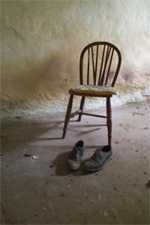
TUTORIAL #2: CROPPING YOUR IMAGE coming soon!
- Resizing your LARGE image (for photoshop users ONLY)
1. Get an image. In this tutorial, I'm using this image.
2. Open the image in Photoshop through FILE >> OPEN >> directory where your image is located at.
3. At the navigation menu, click on IMAGE >> IMAGE SIZE.
4. You'll now see a DIALOG box. Enter two numbers (in pixels) which should be smaller than the original width and height (or larger than the original width and height if you wanna magnify the image). Keep the other settings the same.
5. You're done. Here's mine.
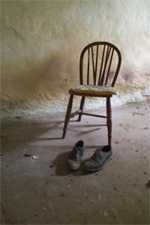
TUTORIAL #2: CROPPING YOUR IMAGE coming soon!
Posted by Ridzwan Haron at 5:35 PM
(
0 comments
)